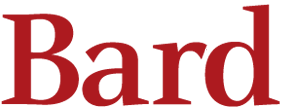How do I use a printer in the library?
Answer
There are two main ways to use the printer in the library.
The first way is to use one of the computers in the library
1. From the Print menu, choose a Bard printer (All_Campus_BW). This will route your job to any printer you choose.
2. To turn on/off two-sided printing select:
On PC, click on Preferences -> Finishing -> Select Print Style: 2-Sided.
On Mac: Change Copies & Pages to Layout and select Two-Sided to change options.
3. In the next window, type in your Bard email username (ex. jx999). Your job is now in the print queue.
4. Go to any of the printers and swipe the mag strip on your Bard ID. Swipe from right to left, up or down, it doesn’t matter. You will see the Account screen with your current balance.
5. Press the OK button.
6. You will see a list of the jobs by filename that you’ve sent to the printer. Press the box next to the job you’d like to print. A ✓will appear next to the job(s).
7. Press the Print button on the bottom of the screen.
8. Pick up your print job(s) from the printer tray and press the Logoff button on the screen or the ID button on the printer.
NOTE: If you receive a message saying something like: “User is locked on terminal newhend_fl1_nlab_02”
This means that you are currently logged in on another printer. You’ll have to go to that printer, re-swipe your card, and log yourself off.
The second way is to use send your print job to the printer from your computer using mobile printing.
See Mobile Printing Instructions on how to mobile print.
Your allowance is charged as follows:
Single-sided prints/copies -- 4 cents each Double-sided prints/copies -- 7 cents each Scans -- ½ cent each
Comments (0)
.
DIDN'T FIND AN ANSWER?